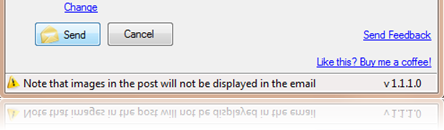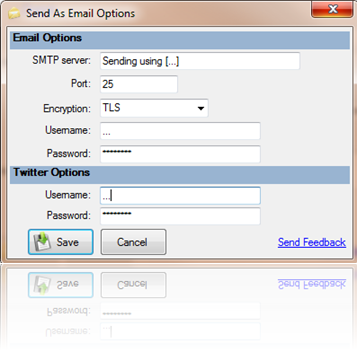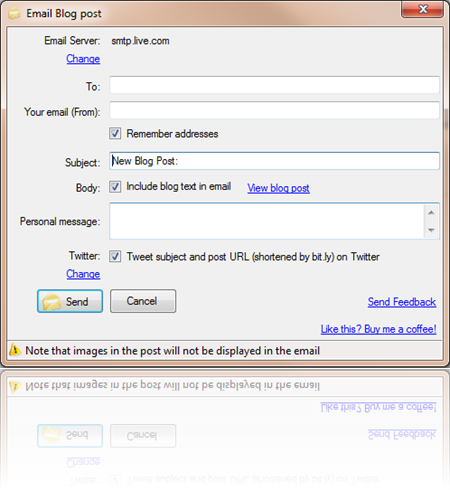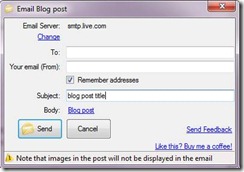Got an email this morning from an upset person who downloaded the plug-in and couldn’t figure out how to use it. Mea culpa. I assumed all options in the plug-in were so user-friendly and easy to use i didn’t need to provide detailed instructions. i was wrong, and i’m sorry. The person was clearly frustrated, and i’m thrilled i spent the extra minute to add “Send Feedback” into the two screens the plug-in actually has, so he could tell me how he felt.
This plug-in is totally and completely unclear to operate. I cannot find directions and specifically, where to put a list of e-mail addresses for it to send the blog posts to. Without this, it is a totally useless plug-in.
Amen.
So, after sending an email in reply and including the instructions, i put them here as well:
[name withheld],
thanks for the feedback! I’m sorry you had a difficult time understanding how to use the plug-in, and I do appreciate you taking the time to send back your remarks. I understand it can be frustrating to use applications without instructions.
Here’s how you use the plug in:
1. Install it
2. The first time you use it, it’ll ask you for mail server information
a. 
b. SMTP server is where you put in the server name (smtp.comcast.net, for example, if your provider is Comcast)
c. The rest of the options (encryption, username, password, port) should be provided to you by your email provider
3. When you publish your post, it’ll prompt you for email addresses where to send your post
a. 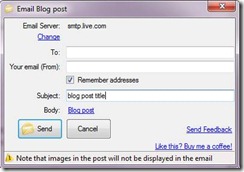
b. In the To field, enter email addresses, separated by commas – if there’s more than one destination
c. In the Your email (From) field, enter your email address
d. The Subject field will be pre-populated with the title of your post
e. The Body field shows a link to your post.
f. Click on Send to send the email with the contents of your post. Note that images will not show in the email, and the email will contain a link to the post online in addition to the text contents.
Please let me know if there are any other specific areas where you need some help!
Thanks again – bad feedback is good feedback!